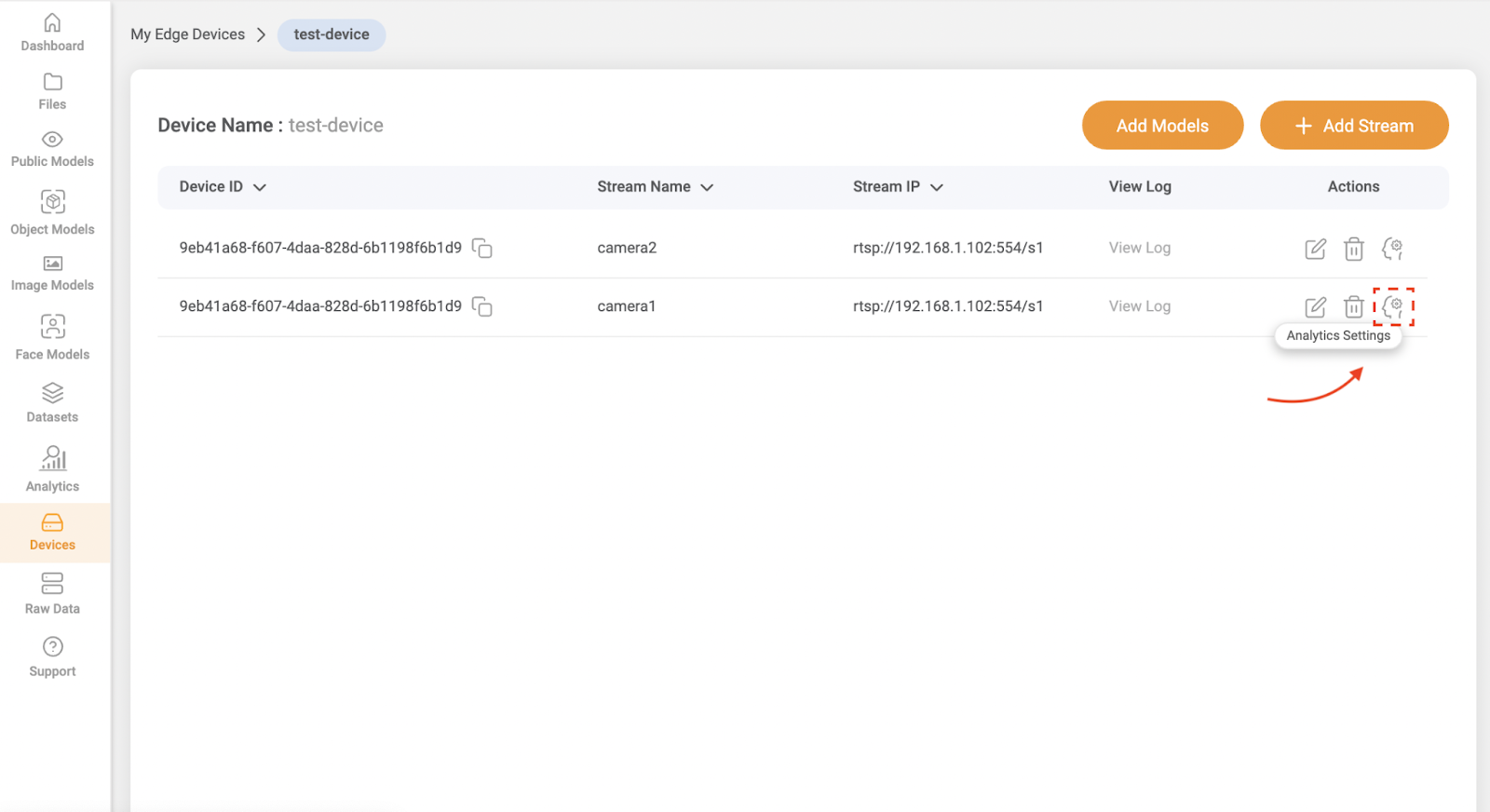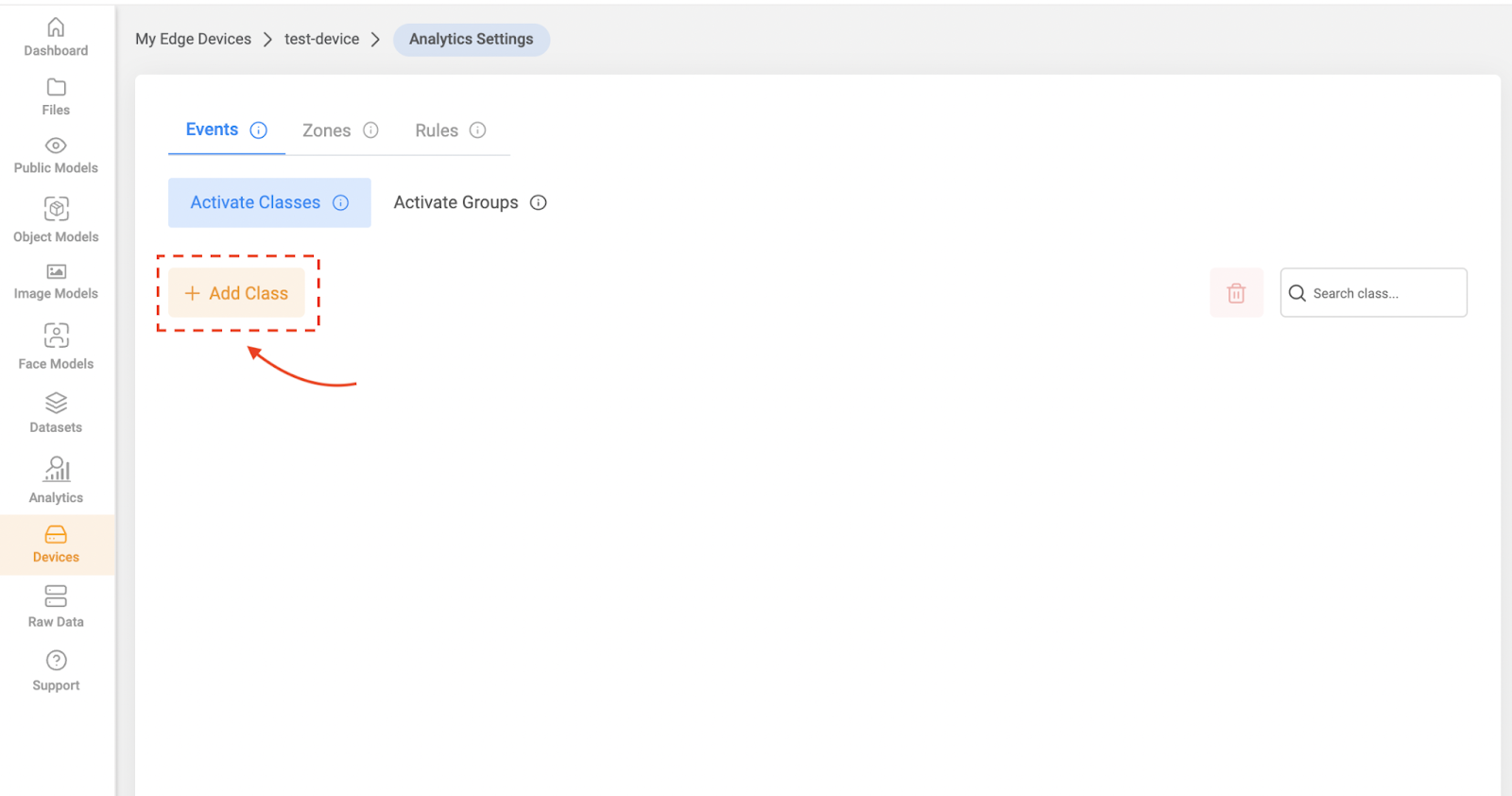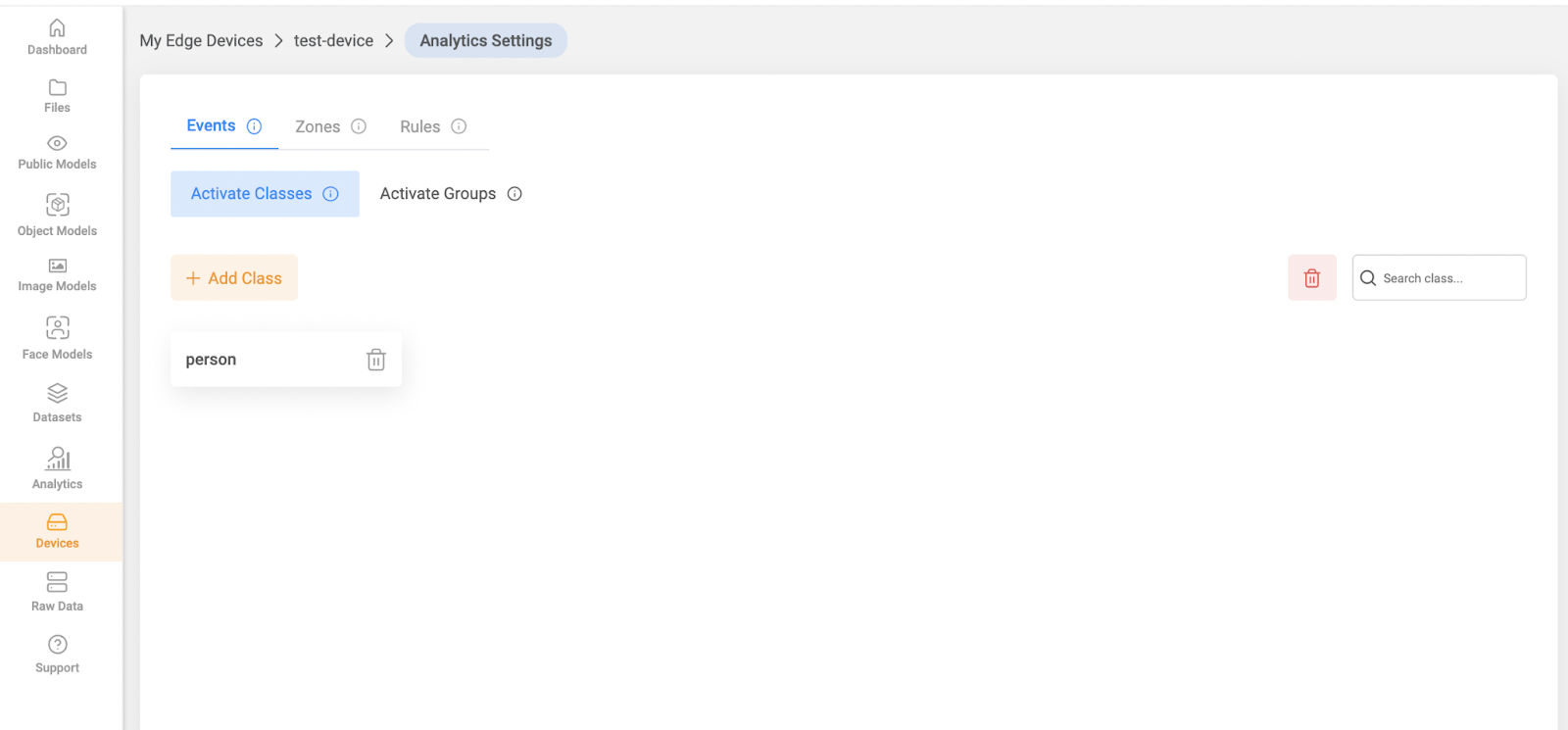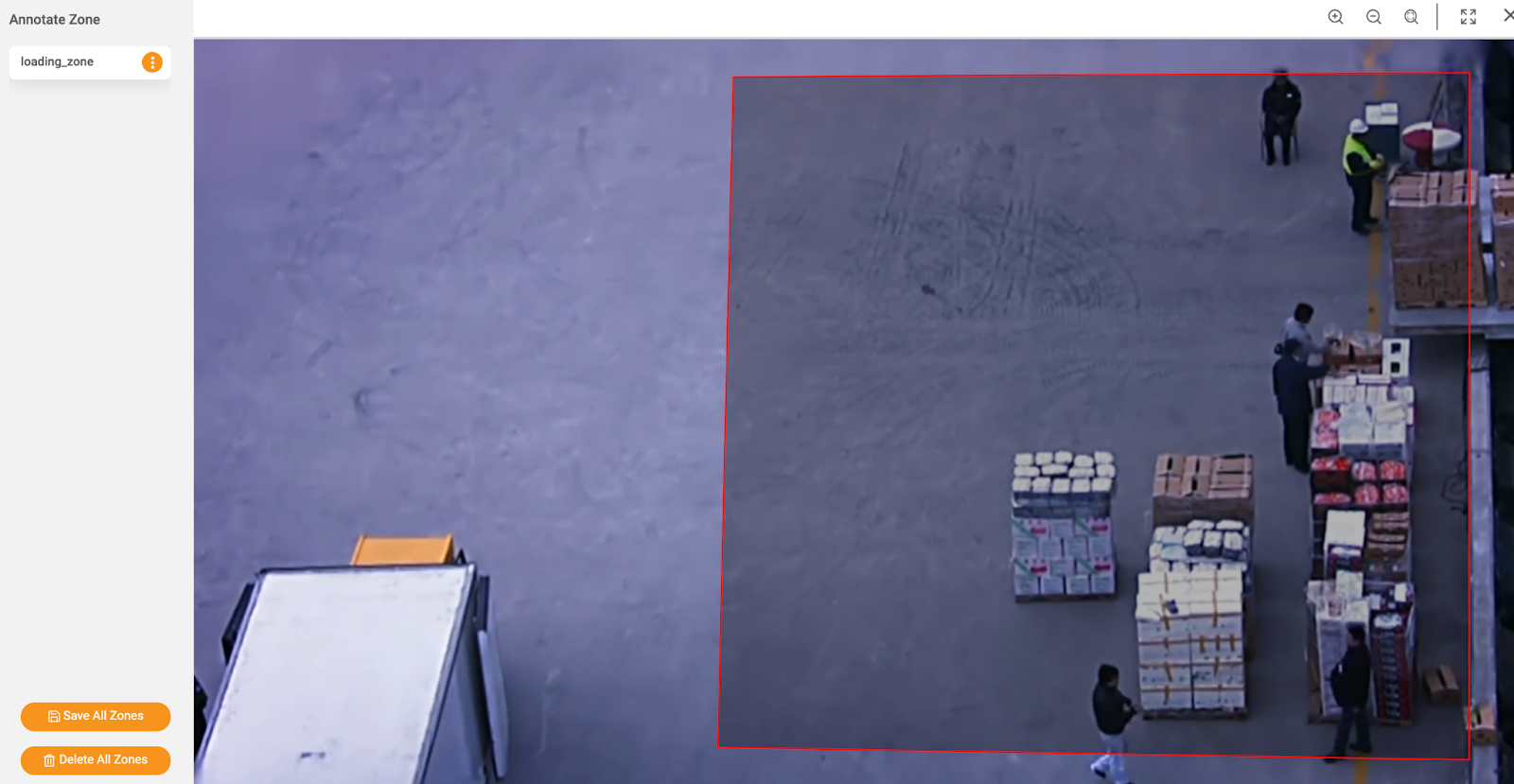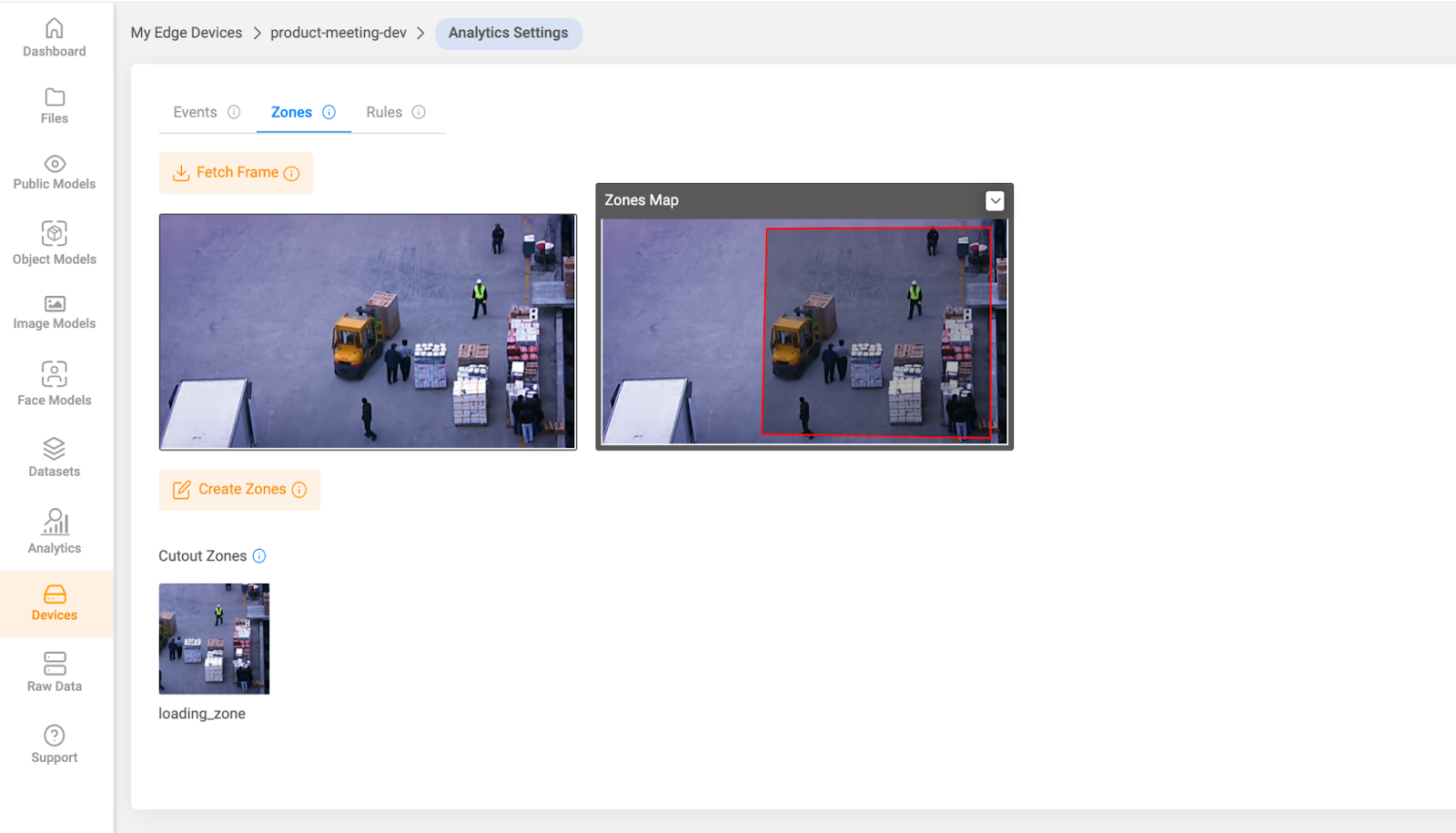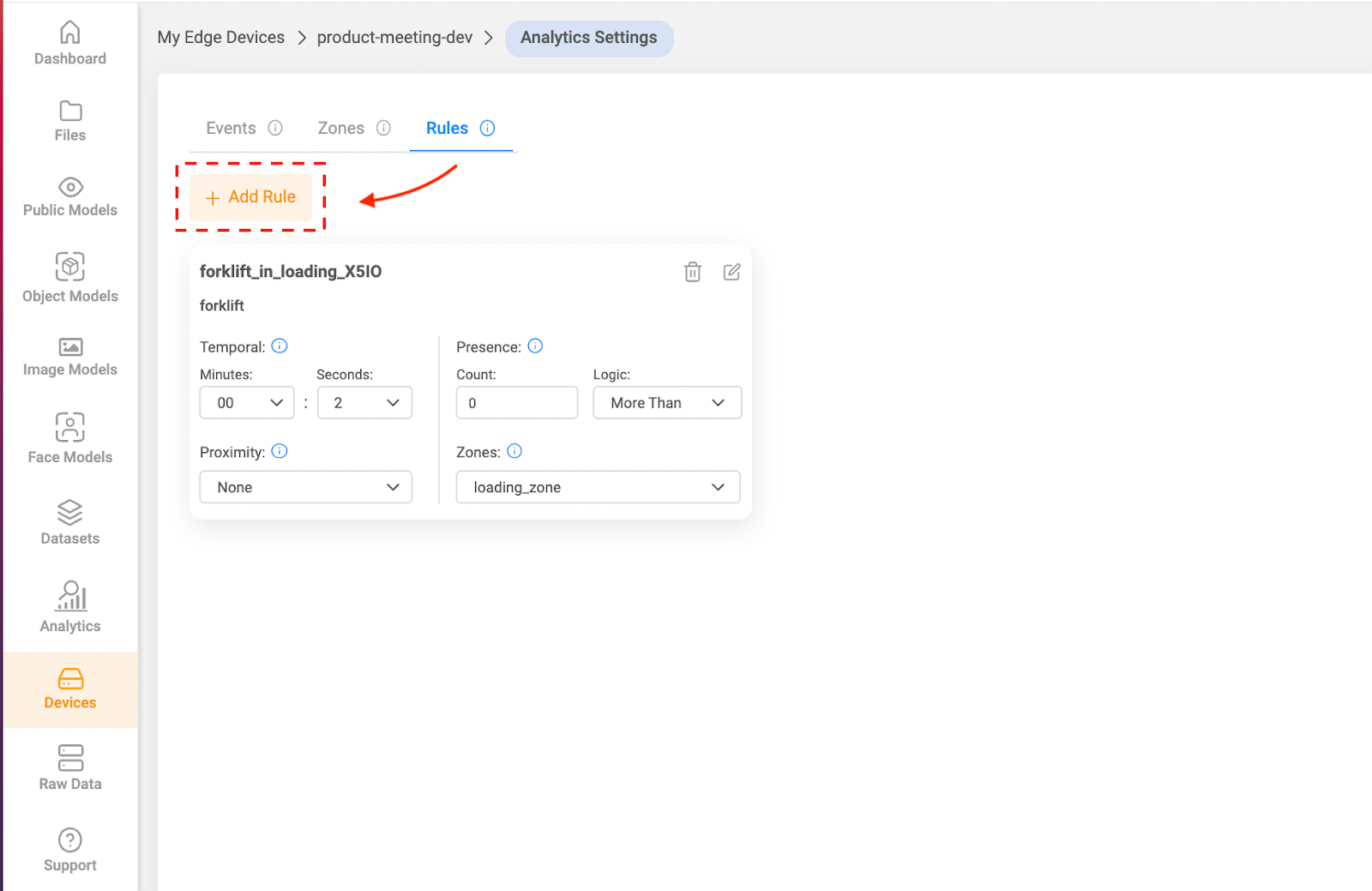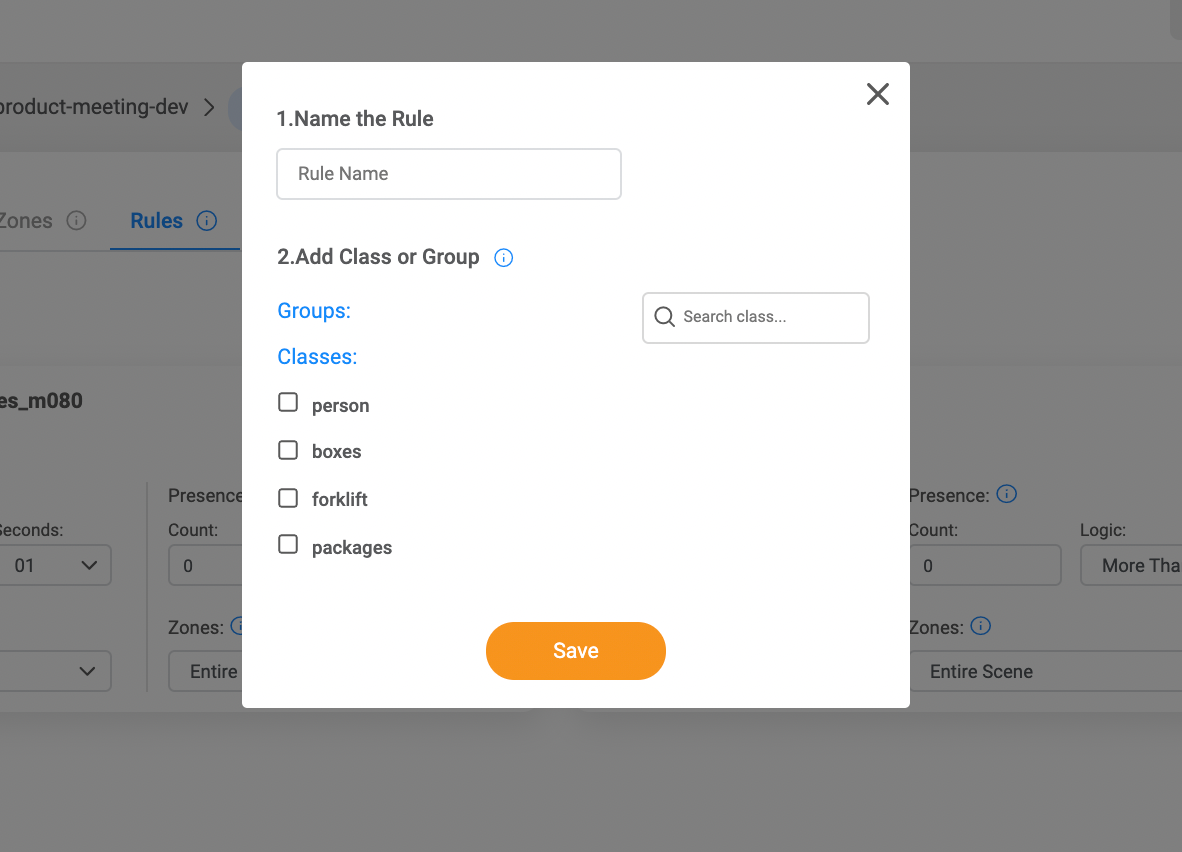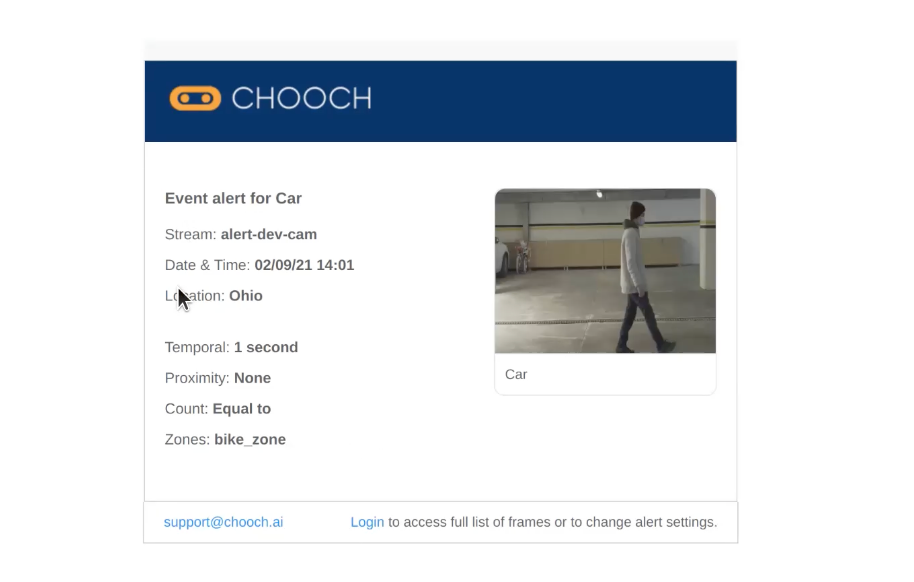Overview
The Analytics setting is a powerful tool that allows users to curate insights into a model. Users are able to choose which classes to detect from a model, create and configure alerts under each stream, as well as divide streams into different zones.
System Features
Events
Zones
Rules
Class
Alerts
Reports
Edge Devices Only
Enterprise Account
Guide to Setting Up Analytics
You must have an Edge Device already set up with a model in order to use Analytics, if you do not have an Edge Device set up, please see HERE to learn how to get started.
Navigate to the Chooch Dashboard
On the left-hand side panel select Devices > Device Name
Select Analytics setting
There are 3 types of configurations that can be applied to Analytics: Events, Zones and Rules. Let's get started!
Events
Events consist of a Class and a Group, based on the user's selection of a model within a stream.
Activate Classes > +Add Class
Select 1 or more Class
Review the Activated Classes
Continue to Activate Groups > + Create Groups
Name the Group > Select Class > Save
Review the Groups created
Zones
Zones allow users to select and divide a frame into zones to be used for alerts and analytics. Please note: an Edge Device must be set up in order to enable this setting
Create Zones > Select Zone> Save
Go to Chooch Edge Control Panel > Select System Update to apply the changes
Once the system is updated > Navigate back to Zones to see results
Rules
Rules provide users with the ability to trigger alerts based on the following 4 criteria:
Proximity - Modifies the distance between class instances or classes in a group to trigger an alert.
Zones - Selects which zones to apply the rule under.
Temporal - Sets up the duration to trigger a valid alert.
Presence - Changes the count properties to check an alert.
Begin by selecting +Add Rule
Name the Rule > Add Class or Group > Save
Proximity > Zone > Temporal > Presence
Navigate to the Chooch Edge Control Panel > Select System Update to apply the changes
Once the Rule is set up and a system update is triggered, any predictions matching the rules will alert the user via email
Check out our video here!
For any questions please reach out to support@chooch.ai