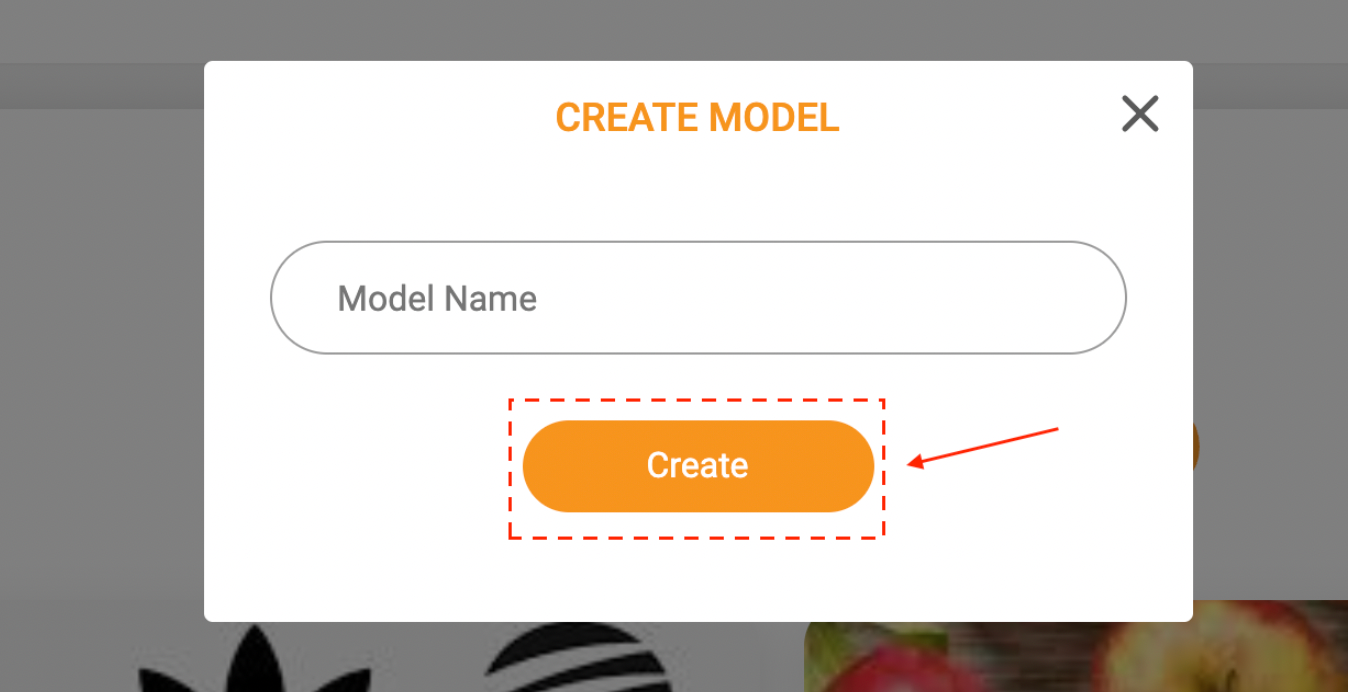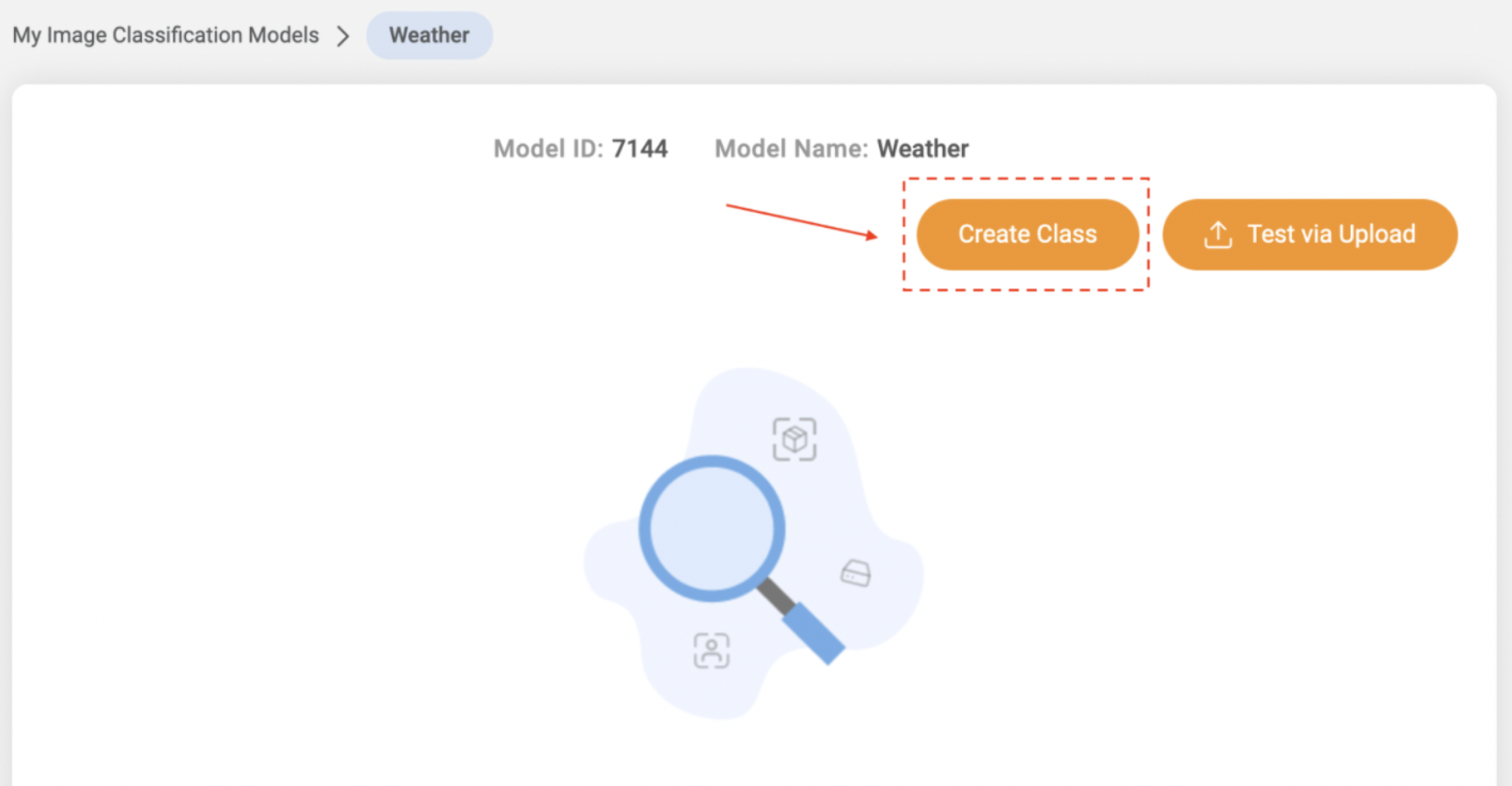Overview
Image models can detect images of a desert to a forest or sunny weather to cloudy weather, Image models offer users the ability to analyze elements within an image to discern the overall context, thus providing a powerful insight for users.
System Features
Deep Training
Test Via Uploads
Class creation
Share and Collaborate on Image Models with other users
How it works
The image model is made up of the following:
Image Classification - what is contained in an image
Image Localization - the specific location of a single object within an image
Image Segmentation - divides an image into various parts to analyze
Guide to setting up Image Models
Navigate to the Chooch dashboard
On the left-hand side panel select Image Models
Select Create Model and enter a name
Now that you have created your new Model continue to create a Class, you can create multiple classes within a model
Select the image model you just created
Select Create Class
Enter the Class name of your choice
Select the Class you just created
Select + Add new image and upload images specific to the class you have created
Once successful at uploading the photos, you’ll want to test if the system has learned to recognize the image
Navigate to your new class and select Test via Upload

Upload an image that is not part of the training set
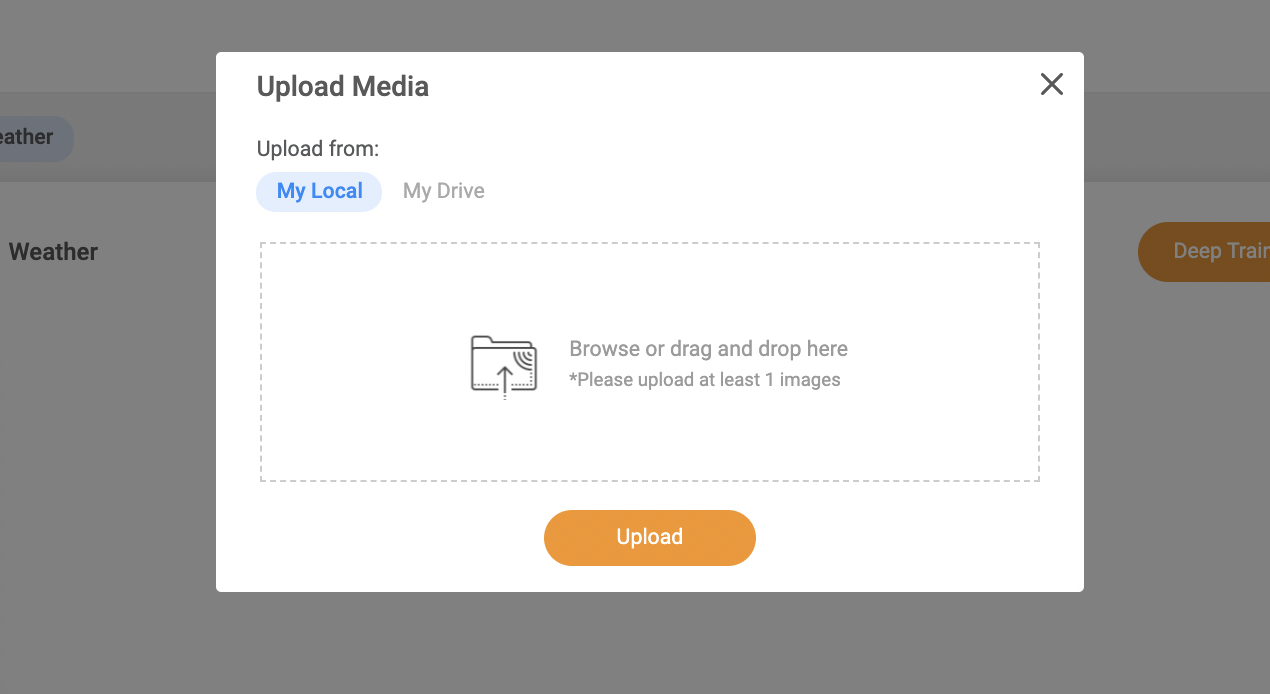
The system will then provide a match in which 90% or better will be a complete match.
For any questions please reach out to support@chooch.ai